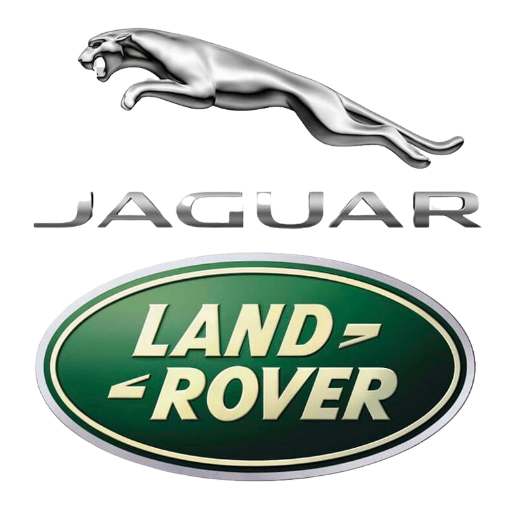How to Install Jaguar & Land Rover JLR Pathfinder on Win7 and Win 10 #
This is a step-by-step guide on how to install JLR Pathfinder on Windows 7 and Windows 10.As we know JLR SDD only supported Jaguar and Land Rover before 2017, but JLR Pathfinder can support new vehicles after 2017. (It can not be supported before 2017)Preparation Download SDD Pathfinder Software and Driver for JLR DoIP VCI. (Pathfinder V374 was discontinued)Procedure After extracting, you will get the below files Double-click “Jaguar_Land_Rover_Connect_Updater_v2.exe” to run the installation
Double-click “Jaguar_Land_Rover_Connect_Updater_v2.exe” to run the installation Select the language you need
Select the language you need Just follow the setup wizard to click “Next” to finish the installation.
Just follow the setup wizard to click “Next” to finish the installation.
 Click the “Finish” button to do the installationClose the Windows
Click the “Finish” button to do the installationClose the Windows And now it will run an updated installer for your PC, Find it on your taskbar
And now it will run an updated installer for your PC, Find it on your taskbar It will take a long time to download and install Pathfinder on your PCMake sure your PC has more than 300GB of free space on your C:/ drive, it only can be installed in C:/
It will take a long time to download and install Pathfinder on your PCMake sure your PC has more than 300GB of free space on your C:/ drive, it only can be installed in C:/ Wait for download and installation process like below all 100%
Wait for download and installation process like below all 100% Now please go back and download the “JLR Pathfinder” folder to open the “JLR Pathfinder Loader” folderDouble click “JLR Pathfinder.exe”(Note: if your anti-virus kills it, please disable your PC anti-virus software before installation.)
Now please go back and download the “JLR Pathfinder” folder to open the “JLR Pathfinder Loader” folderDouble click “JLR Pathfinder.exe”(Note: if your anti-virus kills it, please disable your PC anti-virus software before installation.) It will prompt you to run this program’s new license key, then click “OK”Now you get this message,just press “CTRL+C”,and sent this HWID to us(carautorepair01@gmail.com)
It will prompt you to run this program’s new license key, then click “OK”Now you get this message,just press “CTRL+C”,and sent this HWID to us(carautorepair01@gmail.com) Our tech team will send you license key file, after then put the license key file in the “JLR Pathfinder Loader” folder
Our tech team will send you license key file, after then put the license key file in the “JLR Pathfinder Loader” folder Now double-click “JLR Pathfinder.exe” to runMake it a desktop shortcut to desktop, and if you want to run Pathfinder, you need to use this JLR Pathfinder to run.Note: Please delete the “JLR App Launcher” icon on the desktop, and do not run it, otherwise, it will not work.
Now double-click “JLR Pathfinder.exe” to runMake it a desktop shortcut to desktop, and if you want to run Pathfinder, you need to use this JLR Pathfinder to run.Note: Please delete the “JLR App Launcher” icon on the desktop, and do not run it, otherwise, it will not work. It will show you three versionOnline/Offline/EngineerSelect which version you need
It will show you three versionOnline/Offline/EngineerSelect which version you need Input your user ID and password, select “Independent Operator” and click “OK”
Input your user ID and password, select “Independent Operator” and click “OK” Now it runs
Now it runs